categories are useful for your blog readers. with categories, your blog reader can easily find what they want to see. categories work like filters. It's mean the user can easily filter your blog data. like other websites in blogger, you can also Categorize your blog posts. and in this post, I will teach you how to add categories in blogger BlogSpot.
click on the labels option. a new box will appear now write your category name in this text box. or you can also select existing labels from the list. after selecting the label click on the Done button. that's it category is added.
that's it. so that was the post on how to add categories in blogger Blogspot. I hope it was useful for you.
thanks for reading my this post. keep visiting for more useful posts. if you have any question about this post you can ask me by dropping your comments below.
add categories in blogger BlogSpot
- go to the blogger and log in your account.
- now select your blog where you want to add categories.
- select your posts that you want to move into the specific category.
- click on the label icon. now click the new label option.
- you will see an alert with an input box. write your category name in this input box and press the ok button.
- your first category is successfully added.
categorize new blogger posts.
you can also add your new post in the specific category. from the post edit page. in the post creating page, you can see the label option. this label option allows you to categorize your blogger blog data.click on the labels option. a new box will appear now write your category name in this text box. or you can also select existing labels from the list. after selecting the label click on the Done button. that's it category is added.
how to show blogger categories on the home page.
after creating categories it's time to show your created categories on the home page. and it can be done by adding a labels widget on your blog. to show categories on home page go to the layout.- from your blog dashboard click on the layout option.
- now click on add gadget button from the section where you want to show your categories.
- from the next window select labels widget.
- configure labels settings and click on the save button.
that's it. so that was the post on how to add categories in blogger Blogspot. I hope it was useful for you.
thanks for reading my this post. keep visiting for more useful posts. if you have any question about this post you can ask me by dropping your comments below.


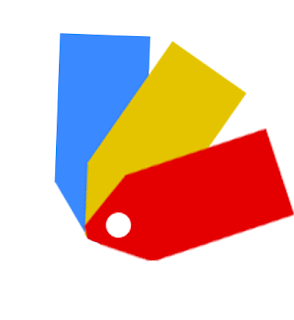







.png)

.png)
.png)
.png)

.png)
.png)
Great article, but what if you have multiple labels for each post ? Then what happens is that it will show all the tags which then will not make for a good looking category listing. So what the solution for this? Thanks.
ReplyDeleteYou don't need to show all labels You can select your desired labels that you want to show on your blog. See the last two screenshots of this post.
DeleteThank you for the post. Can add a the labels gadget to a templates that doesn't include "add a gadget" button?
ReplyDeleteYes we can add just by unlocking the add gadget button. visit how to unlock add gadget button
DeleteThis comment has been removed by a blog administrator.
ReplyDeleteThis comment has been removed by a blog administrator.
ReplyDeleteThis comment has been removed by a blog administrator.
ReplyDelete