with snow falling effects, you can make your blog more stylish. this is rally a cool widget. maybe you have seen it on many websites. if you want to add snow falling effects on your blogger blog. then in this post, you will get a widget that shows beautiful snow falling effects on your blogger blog. Also read this: how to show share to unlock content in blogger
add snow falling effects on the blogger blog.
go to the blogger and log in your account.- select your blog where you want to add a snow falling effect.
- click on the layout option.
- from the sidebar click on add gadget link.
- a new window will appear. from this window select javascript/HTML widget.
- in the next page leave the title area. and paste the following script in the text box.
press the save button. visit your blog beautiful snowfall widget is working.
<script src="https://cdnjs.cloudflare.com/ajax/libs/Snowstorm/20131208/snowstorm-min.js"></script>
add snow falling effects on blogger blog method two.
you can also add a snow falling effect on blogger by editing your template. with this method, snow falling effect will display on all pages of your blogger blog. for adding snow falling on all pages follow the below steps.
go - select your blog and click on template option.
- from the next page click on edit HTML button.
- now click anywhere on the code and search </head> by pressing CTRL+F.
after finding paste the following script just before </head>. and click on the save changes button.
<script src="https://cdnjs.cloudflare.com/ajax/libs/Snowstorm/20131208/snowstorm-min.js"></script>
the snow falling effect is added. visit any page of your blog to see how it looks. Also read this: how to add categories in blogger BlogSpot
that's it. thanks for reading my this post. keep visiting for more useful posts. if you have any question about this post you can ask me by dropping your comments below.





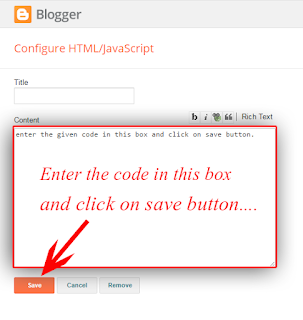


.png)

.png)
.png)
.png)

.png)
.png)
This comment has been removed by a blog administrator.
ReplyDeleteThis comment has been removed by a blog administrator.
ReplyDeleteThis comment has been removed by a blog administrator.
ReplyDeleteI did it but it's only working for desktop, how can I make it show on mobile?
ReplyDeleteThis comment has been removed by a blog administrator.
ReplyDeleteThis comment has been removed by a blog administrator.
ReplyDeletesuper
ReplyDelete