add PDF file in blogger post option is not available in blogger post editor. but there is a way to add PDF file in blogger post. if you have some important documents that you want to embed in blogger post. but don't know how can you do. then this post is really created for you.
that's it your file is successfully added in blogger post. if you have any question about this post you can ask me by dropping your comments. thanks for reading my this post keep visiting for more useful posts.
because in this post I will teach you how to add PDF file in blogger post. by following our bellow steps. you can easily embed, add a PDF file or another document in your blogger post. the first thing you need to do is uploading your file in your google drive. to upload your files on google drive follow the below steps.
upload documents on your google drive
- Go to your google drive. and click on my drive option.
- from the drop down click on the upload files link.
- a new window will be shown on your screen. select your file from your computer. and press the enter button.
- wait for uploading. after uploading the file your file will appear in your files list.
- right click on your file name. and select share option.
- a new popup will display. from this popup go to the advance option.
- now change Who has access. and select On-public on the web. and click on the save button.
- copy the file link. from link to share Text box.
your PDF file is uploaded. now the second step is started from here. and the second step is about to add a PDF file in blogger post. so let's start embedding a PDF file in blogger post.
add PDF file in blogger post.
- go to the blogger.com and sign in your blogger account.
- now go to write post page by clicking on the create new post option.
- click on HTML button for activating HTML mode for writing your post.
- now past the following HTML code in the text box. and change your file link here with your PDF file URL. that you copied from your google drive.
<iframe src='your file link here' width='auto' height='480'/>
that's it your file is successfully added in blogger post. if you have any question about this post you can ask me by dropping your comments. thanks for reading my this post keep visiting for more useful posts.




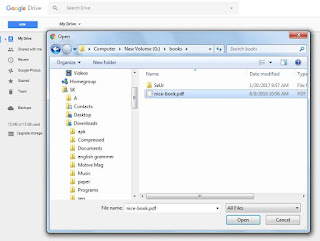
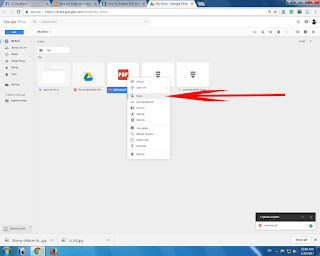




.png)

.png)
.png)
.png)

.png)
.png)
Can you look at mine? I can't seem to make it work. Both the recent posts don't show up on my phone or tablet. Thank you!!
ReplyDeleteis recent posts widget does not appear on your phone?
DeleteThis comment has been removed by a blog administrator.
ReplyDeleteThis comment has been removed by a blog administrator.
ReplyDeleteThis comment has been removed by a blog administrator.
ReplyDeleteThis comment has been removed by a blog administrator.
ReplyDeleteThis comment has been removed by a blog administrator.
ReplyDeleteThis comment has been removed by a blog administrator.
ReplyDeleteThis comment has been removed by a blog administrator.
ReplyDeleteThis comment has been removed by a blog administrator.
ReplyDeleteThis comment has been removed by a blog administrator.
ReplyDeleteThis comment has been removed by a blog administrator.
ReplyDeleteThis comment has been removed by a blog administrator.
ReplyDeleteThis comment has been removed by a blog administrator.
ReplyDelete